COMMENT INSTALLER SET TV IPTV SUR FIRESTICK
COMMENT INSTALLER SET TV IPTV SUR FIRESTICK
Étape 1: Sélectionnez Paramètres dans la barre de menus de l’écran d’accueil Firestick
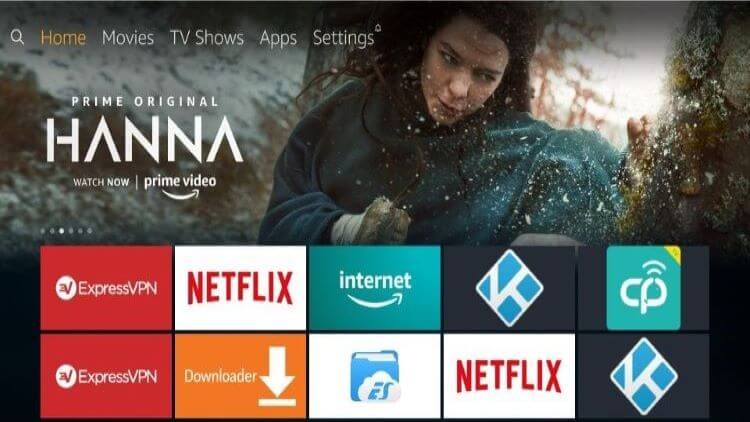
Étape 2: Sélectionnez l’ option My Fire TV et ouvrez-la
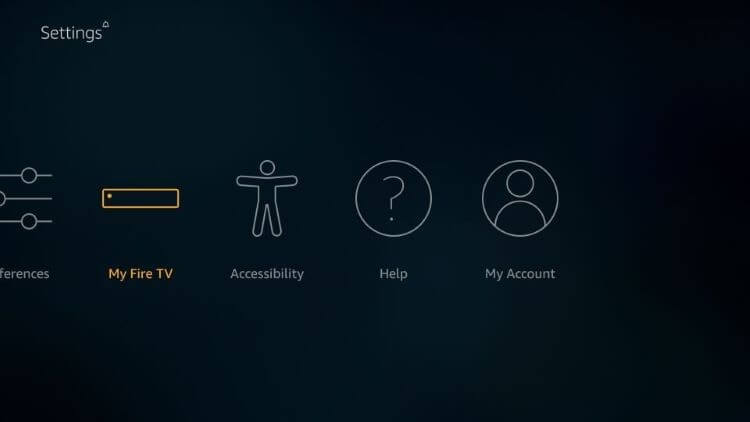
Étape 3: Ensuite, cliquez sur Options du développeur
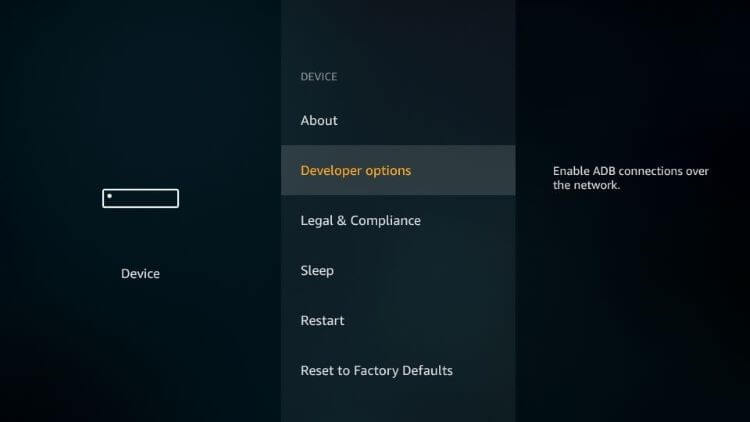
Étape 4: Activez les applications provenant de sources inconnues , le débogage ADB doit également être activé
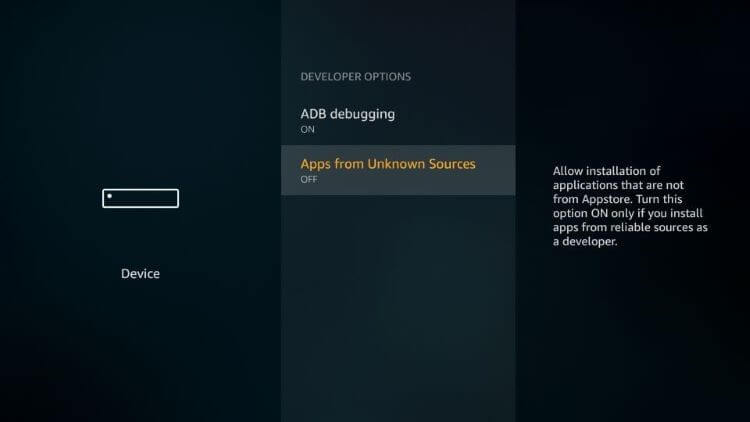
Étape 5: Sélectionnez Activer lorsqu’un message est invité à autoriser les applications provenant de sources inconnues
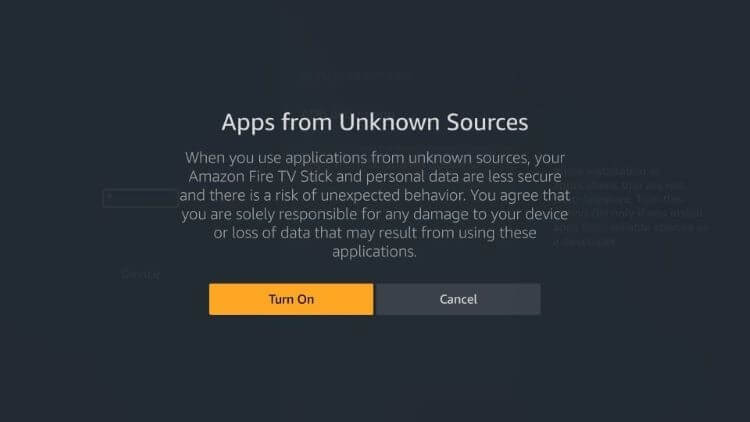
Étape 6: Maintenant, revenez à l’ écran d’accueil Firestick et sélectionnez l’ option Rechercher (icône de l’objectif)
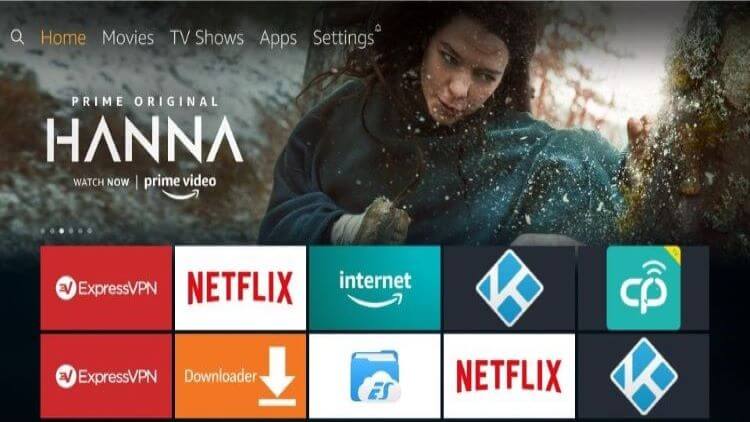
Étape 7: Recherchez une application appelée » Downloader « , sélectionnez-la
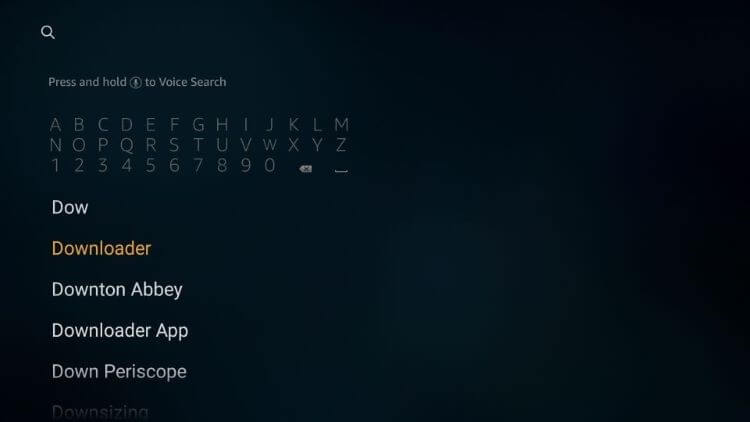
Étape 8: Sélectionnez l’ icône de l’application Downloader
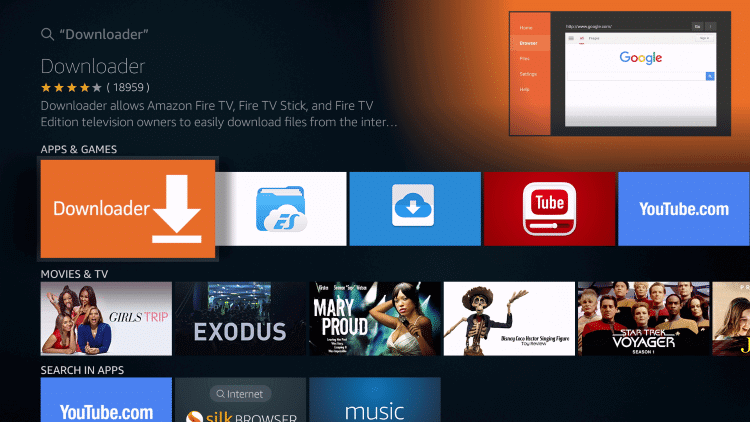
Étape 9: Cliquez sur l’ option Télécharger / Obtenir et attendez qu’il se télécharge
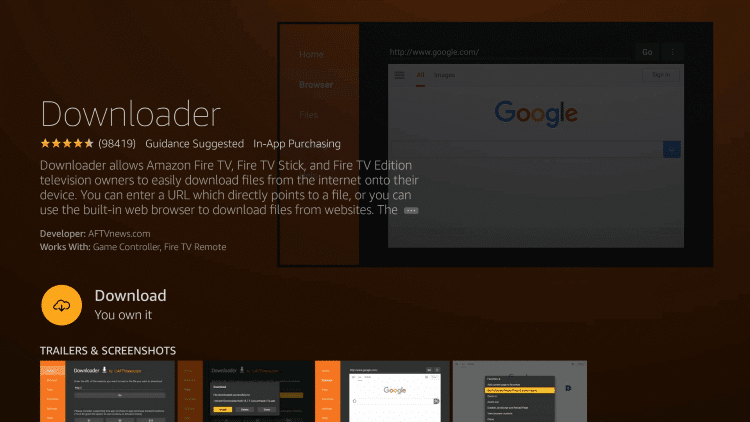
Étape 10: Cliquez sur Ouvrir
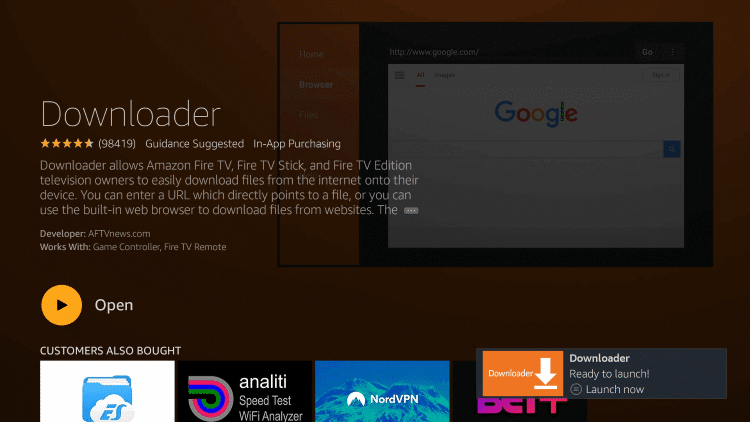
Étape 11: Cliquez sur Autoriser
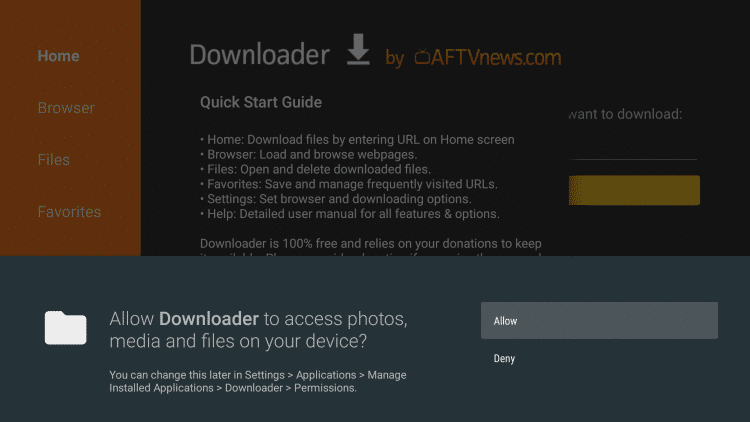
Étape 12: Cliquez sur OK
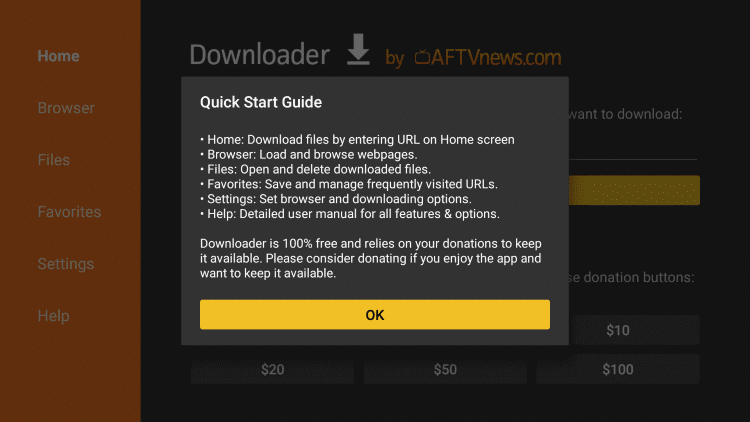
Étape 13: Maintenant, dans la section URL, entrez cette URL http://bit.ly/set-IPTV-firestick et cliquez sur GO
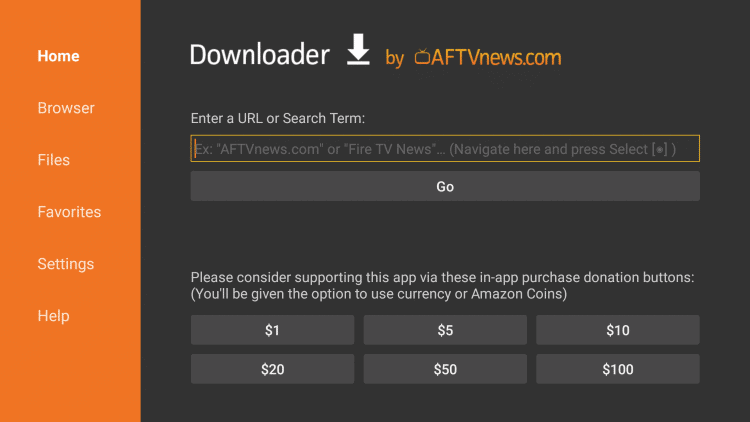
Étape 14: Le téléchargement de Set TV IPTV APK commencera
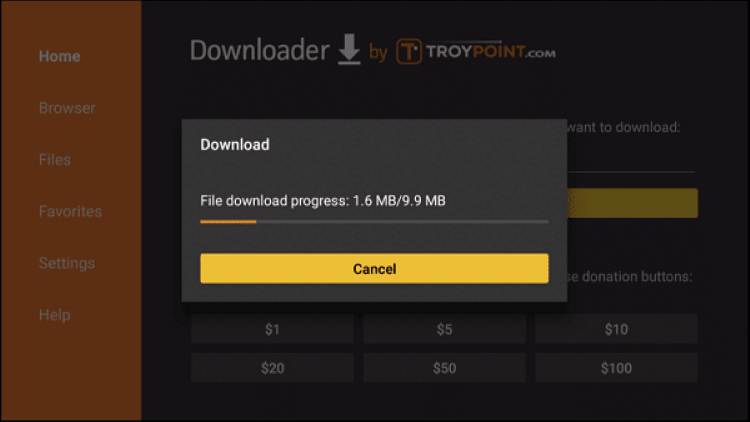
Étape 15: Cliquez sur Installer lorsque le téléchargement est terminé
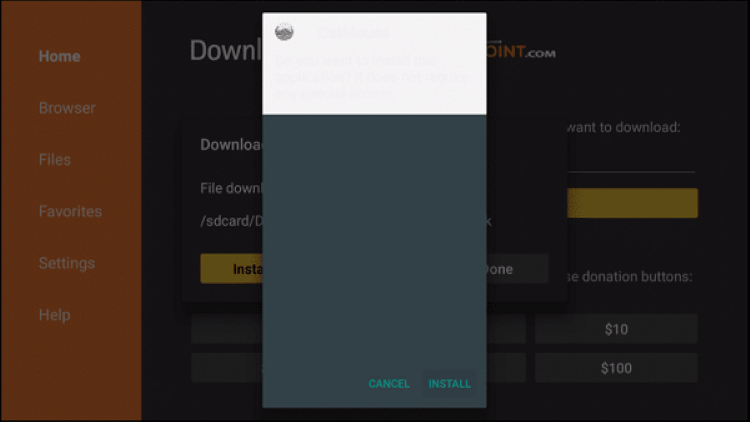
Étape 16: Cliquez sur Terminé
Vous avez maintenant installé avec succès l’application Set TV IPTV sur votre FIRESTICK


Laisser un commentaire
Vous devez vous connecter pour publier un commentaire.